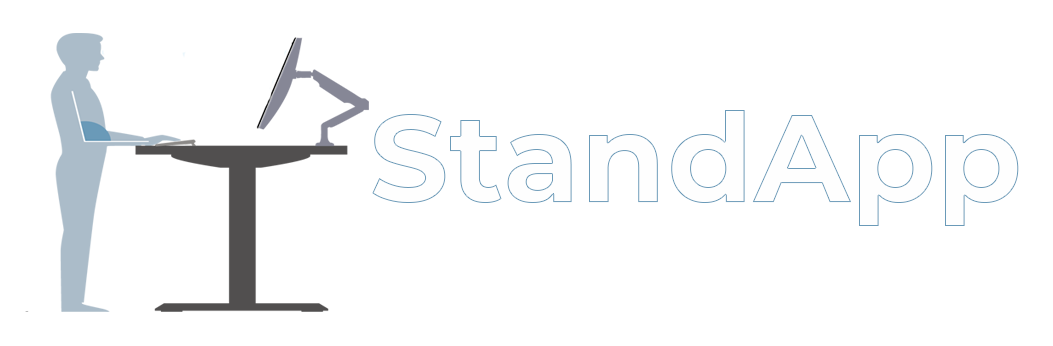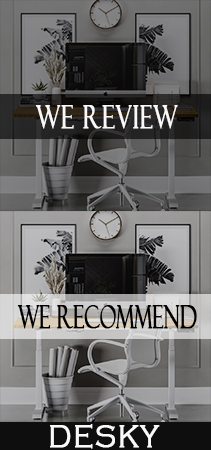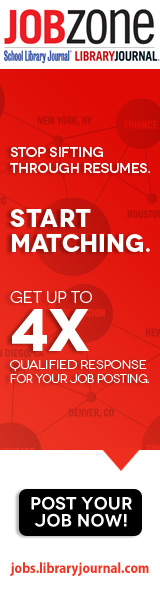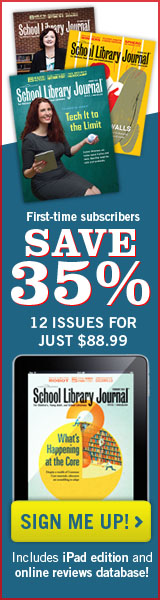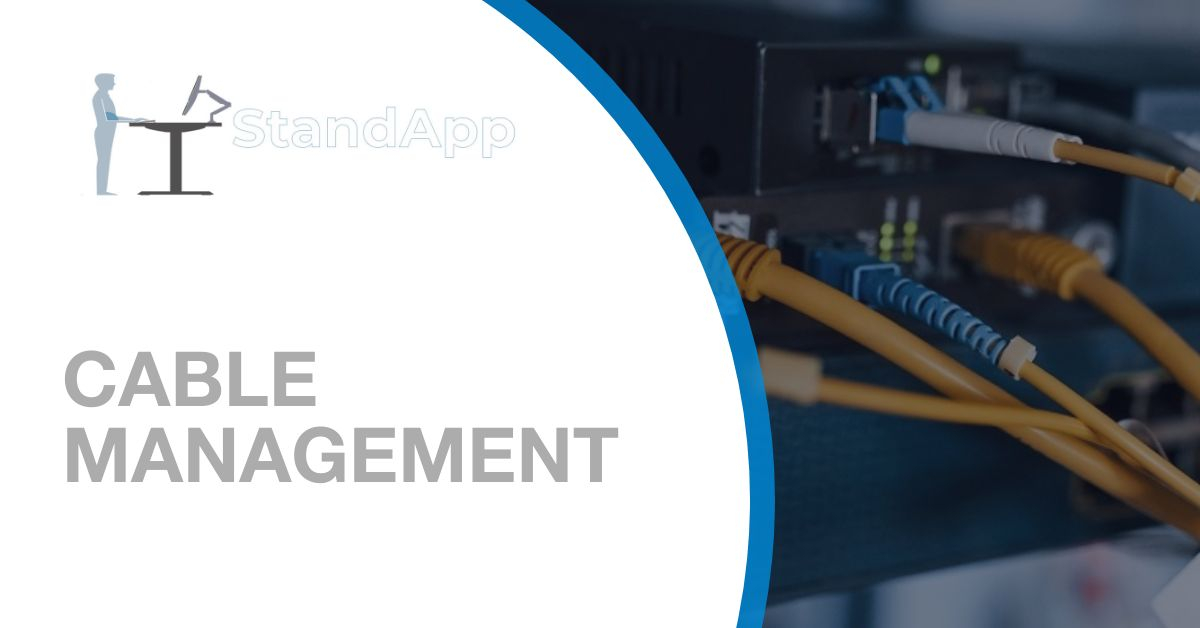
Tips for Cable Management
In most home offices, cables are an unavoidable evil. Organizing your cables isn’t simple, but there are a few methods that might assist you.
What You Have in Your Cables
This isn’t meant to be insulting, but if you would have only purchased the right length in the first place, you wouldn’t have so many cables to supervise. It’s probable that your wires are too long if you can’t tell one end of your floor from the other.
If you have the cash, consider buying new cables. Add an extra eight inches to your cables’ route throughout a room; it’s better slightly too long than too short. Purchasing high-quality wires with as little slack as possible will reduce the chance of having to rewire in the future.
It’s also more difficult to replace cables when they’re hidden behind a wall-mounted cable raceway, so swing for a high-quality, premium high-speed HDMI cable that you’ll undoubtedly want for your Xbox One X or PlayStation 5. In the long run, it matters how good the cable is.
Cable Management Equipment

What you’ll need depends on your setup. If your computer is located beneath your desk, for example, you might want to install a surge protector to the underside of the desk so only one cable goes into the wall.
If you don’t like those dangling HDMI cables running up from your Nintendo Switch and it’s wall-mounted, you may wish to get some paint to match the cable raceway color to the wall’s.
It’s your cable management journey, and it will be unique to you. It’s hard to imagine everything hidden. It’s ambitious to hide most of the things. We’re aiming for “usable” and “less humiliating.” And, in fact, you don’t need to conceal your cables at all; managing cables does not imply hiding them. I wrapped the power cable of my television in a pastel gradient of washi tape. Others prefer bright green ethernet cables to give their gaming setup an ancient-style sci-fi feel.
The simplest cable-management technique is to buy a cable box, which is a bread-sized container with a surge protector that sits under your desk or console table. It will not conceal your ethernet or HDMI cables, and power supply wires will extend out of it and into their designated hardware. Overstuffed, unsightly surge protectors will be hidden.
If you want to keep the focus on your setup rather than your cable-weeds, all you need is about two hours and three items: Cable sleeves, cable raceways, and velcro cable ties. I was taken aback by how beautifully Delamu’s cable raceways complemented the moulding on my floor.
The sleeve unifies the tangle of cables extending from behind my computer or television into a completely invisible tube. The velcro cable ties, of course, keep everything organized.
A lightweight surge protector that won’t be impacted by gravity is a good idea if you’re going a little harder or incorporating the base of your desk into the equation. Using cable clips and mounting tape, you may press the wires against the bottom of your desk. (Don’t worry about a cable sleeve; no one pays attention to the underside of your desk)
Step by Step

To begin, you must disconnect all of your cables. It’s just as inconvenient as it sounds. It’s also the most crucial step of the procedure. You won’t be able to untangle everything if you don’t do this step first. Unplug them in clusters—for example, on the right side of the room vs. on the left.
After that, design your raceway or cable sleeve routes. It may be beneficial to begin with your ethernet hub if you are Wi-Fi apprehensive, like me. I had three ethernet cables to wrap around most of my home office (to my PC, my Switch, and my television). I replaced the raceway spot for an HDMI connection from my PC to my TV once one ethernet cable entered my PC arrangement. Before committing it to double-sided tape, make sure everything fits together correctly.
To keep your cables neat, group them with velcro or plastic ties before burying them in a raceway or sleeve. Once everything is planned out and prepared, install your raceways and finish up the rest of the job in a sleeve.
Sleeves and remaining cords should be hidden behind things such as subwoofers, console tables, trash cans, and so on for maximum effect with minimum effort. If you want to stuff them in a cable box, go right ahead.
The Cables You Simply Can’t or Shouldn’t Manage
Cables are a stopgap for gamers who dread the additional split-second it takes to input game commands, knowing that it might influence or ruin their gaming experience. We don’t want to give up speed, quality, or interactivity with wireless keyboards, mice, and other equipment. It’s all too easy to avoid using wireless hardware. However, with some peripherals these days, it makes little difference.
The Logitech G Pro Series mouse is wireless and has no latency. The HyperX wireless headset is extremely comfortable and has a battery life of 20 to 25 hours. (There are several fantastic gaming mice and headsets.) If you can afford it, the Xbox Elite Wireless Controller Series 2 trumps an old Xbox 360 controller linked to your PC.
Some peripherals are unavoidable, such as wires for mechanical keyboards and charging controllers. Mechanical keyboard cables, controller chargers, and so on are among them. You can either embrace it (curly mechanical keyboard cables are in vogue at the moment) or reluctantly accept it (consider cable clip organisers that sit in tidy rows for chargers on your desk or side table).